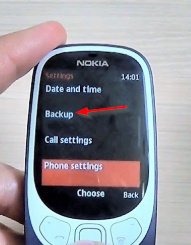I love simple feature phones. They are robust and under normal working conditions far away from wear and tear. My wife and mother both uses the same model and really likes its long battery life. But it would have been better if some how this phone came with a google contacts sync feature. Since the automatic sync is not available, the other option is to at least have a way for manual sync. This blog is an attempt to provide the information for that.
We don’t need any extra software to make it work. We just need access to the contacts.google.com via a browser. The phone should have a external storage i.e we will have to insert one microSD card in the phone.
STEPS
- Ensure that you have inserted any microSD card in the phone. Just above SIM 1 slot, this phone has a micro SD card.
- Once done via settings go to Backup option.
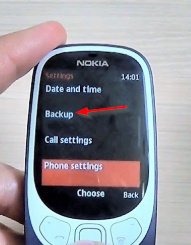
- Take the backup of the contacts. This backup is saved as a backup.dat file.
- Connect the phone to PC by using a USB cable. This connection should be done in the mass storage mode. You will see a Backup folder and under that you can fine a backup.dat file.
If for any reasons, you connect the phone via usb cable and can’t see the phone’s microSD card getting mapped to your PC then take out the microSD card and use any USB based card reader to access the card data on your PC.
- Copy this backup.dat file to some location on your PC. Rename this file as backup.vcf.
I went over various blogs to figure out .dat to .vcf conversion. In the end it turned out only a file renaming concept
- Open contacts.google.com and import the contacts in this .vcf file by using the import option.
- You will see all the contacts in google now.
- You can add/delete/edit the contacts within google contacts.
- Once done, you can download all or the selected contacts by using the export option. This export should be done in the .vcf format.
- Rename the .vcf extension to .dat.
- To restore the contacts to the phone, rename the file as backup.dat and copy to the same location on the microSD card.
- Use restore backup option.
That’s it.